Change the Configuration of Beacons using OTA Mission
Introduction
The default configuration of Pole Star NAO BlueSpots can be modified with the help of the mobile application NAO Logger. However the configuration can only be defined by Pole Star delivery team. Definition of new configuration is achieved on the nao-cloud platform, so NAO Bluespot have to be registered and installed on a nao-cloud site. Many parameters can be modified such as Transmitted power, Advertising period....
There is no need to access physically to NAO Bluespot, the mission is achieved OTA (Over The Air). Any user whose profile has been assigned to the site can achieved the configuration mission.
Prerequisites
Before starting the configuration update :
- Contact Pole Star support
- Tell us when you want to update the configuration : Configuration missio
- Send us a table with the configurations to apply to each beacon of the deployment plan
- Wait for Pole Star to setup the configuration update OTA Mission and give you the access codes to log in the NAO® Logger app
- You will need on site :
- At least 1 Android phone (with data plan or WIFI access) recommended by Pole Star
Configuration Update
NAO Logger app on your phones
Workflow
1 - Download NAO® Logger on each phone
- if the application is already installed, please check if you have the latest version !
2 - Launch the application and connect with the credentials sent by Pole Star
- an internet connectivity is necessary!
3 - Select the site to be deployed, maps will be downloaded
4 - Make sure to turn on the Bluetooth and GPS on the phone
NAO Logger Beacon Conf. Mode
5 - Once maps are downloaded, select « Beacon Conf » in the top left menu and click on your Mission
6 -
NAO Logger starts the OTA Mission
7 - Click on the “Start" button to begin the Mission
8 - You can see in “Overview" the global progression, click on “All Beacons”
You can alos have a map view
9 - You can see in “All Beacons” the list of all the beacons to be configured in the Mission
- “Not Seen” means that you are not in range of the beacon
End of the OTA Mission
10 - Go in range of each beacon one by one
11 - If the beacon turns green, it is correctly configured. Otherwise, you must stay in range of the beacon until Nao Logger configures it.
NAO Logger synchronization
10 - Synchronize with NAO® Cloud using the icon 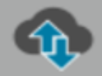

You can ask Pole Star to check on the NAO® Cloud if the configuration is correct.
OPTIONAL
If you encounter difficulties to achieve the mission, it can be due to a low power signal received by your phone. You can edit parameters in the mobile application
ex: edit the parameters of your Mission “RSSI threshold” = - 100 dbm
Related Articles
How to install NAO BlueSpot V4
Prerequisites Beacons must be registered on the NAO Cloud site. More information here : NAO BlueSpots Registering on NAO Cloud Beacons must be installed on your NAO Cloud site : NAO BlueSpot Installation Guidelines for Mobile Centric You must log in ...How to emulate BLE beacons using NAO logger
Introduction This "HowTo" will enable you emulating BLE beacons using the NAO Logger. This allows remote debugging. You will be able to obtain a blue dot from the NAO SDK as if you were on site. Do not use this feature on site, as this might affect ...🎬 How to replace batteries in beacon V3 video
Video: How to replace batteries in beacon V3How To: Implement Indoor-Outdoor Transitions
NAO Cloud configuration: Site Services Go to the "General -> Services" section on your NAO Cloud site Enable the “Indoor / Outdoor transition” service Save "Save and Next" NAO Cloud configuration: Indoor Areas Go to the "Maps -> Indoor areas" section ...How to use the in-app debug feature
Introduction The objective of this feature is to record a scenario/behavior/trajectory directly from within the final app, for future analysis and replay (replay using the in-app log replay). Step-by-step instructions Pre-requisites NAO Logger 4.10+ ...