NAO Viewer Location
 This page show real-time assets registered on application.
This page show real-time assets registered on application.Left panel
On the left, there is 2 tab : asset tab 1 , and the alerts (reporting) tab 2 .The list 6 below dynamically updates to show the content of the selected tab.
This list can be filtered by typing text in the search field 3 , or by using filters (property types) or saved filters 4 . It is possible to switch between filters and saved filter, and select mutiples filters values at once 5
The status bar 7 give an overview of the number of tag which are online (green) or offline (red)
Map
The floor selector 8 allows to switch between floors, buildings, or sites.
The details card 9 shows data from the selected element : name, category, last location date, etc. The data is differents depending on the element you have selected (zone, trackable, issue...) whereas the table 9 gives informations about the tag current property value (if trackable is selected) and other information, if applicable.

Filters and their values are saved in local storage of your web browser, meaning that the selected values are persistent even if you leave the page and go back on it.
Filtering
You can filter items by clicking on status type 7 . To cancel status filtering, just click again on the status, below the list.
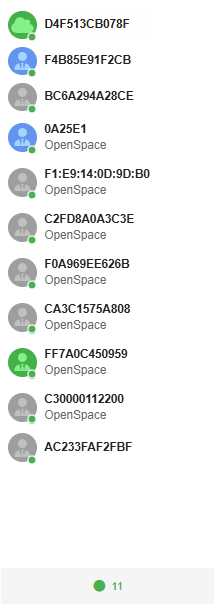
You can also filter with saved filter or property type (regular filter) but not both. You can however use status filter + regular filter
Related Articles
NAO Flow Overview
NAO Flow menu is a NAO Viewer sub menu that allow tag & journey association, dissociation and also journey tracking. Menu description Journey definition : this menu allows the management of journey definitions and journey step definitions. Map ...NAO Viewer : Location History
Location history page allows to download tags position history and its related property data within a given time. Time selector (1), property type selector (2), property type values selector (3), search button and reset button (4). Button that ...NAO Viewer - Overview
Architecture Communications avec NAO Cloud et NAO JS SDK Open MicrosoftTeams-image.pngServices activation
NAO Cloud services : Certain NAO Cloud services must be activated in order to allow the proper functionning of NAO Viewer. This configuration can be different depending on the type of asset you have on your application, tags and/or smartphone. ...Password recovery
In case you lost your password, NAO Viewer login page provide a link to reset your password. 1. On the login page, click on the "Forgot password ?" button. 2. A new tab will appear : 3. The button "NAO Cloud form" will redirect you to NAO Cloud reset ...